In yesterday's post, I shared a video on how I find the pressure settings for a piece of cardstock and today I thought I would share with you how I go about finding the pressure settings for a piece of lighter weight paper. This works for things like copy paper, vellum, and any other non-cardstock weight papers. The process is pretty similar to the cardstock method, just with a different starting point.
And now I would like to take a couple of moments to answer a few questions...
The Cardstock Stabilizer - I have been contacted by some people that have been kind of upset that some papers need to have the cardstock stabilizer. I have to be honest here...I don't really understand why anyone would be upset about it. It is not at all like using a mat because it is not sticky, there is no peeling images on and off the mat risking that they are going to get torn up. The cardstock stabilizer doesn't get ruined in the process of doing this so therefore it can be used several times over. The only time that I have ever had to replace my cardstock stabilizer is when I accidentally had my pressure too high and it cut all the way through the cutting paper and the stabilizer. There is also a huge advantage to using the cardstock stabilizer and that is NO TABS!! Love That! I know of several users that always cut with the stabilizer because of that! If you are skeptical of it, I can understand that, but do give it a try because it really is a great thing!
Learning the Machine - Just like any die cutting machine, the eCraft has a learning process to it. I was asked by someone if I have to do these test cuts before each new project and the answer is No. As you get more and more familiar with the machine, you kind of develop a "sense" about it. I am at the point now where I can pick up a piece of paper and I have a pretty good idea of what pressure my machine should be at to cut it. I am usually only off by a 1/2 step. As you get more and more familiar with your machine, you too will develop this "sense" for it. The videos I have done here are to give you an idea of how I have learned my eCraft so that you can learn yours. The eCraft Settings Chart is also a great source to learn where to start with a certain paper.
When I first got my Cricut Expression, I can tell you that I had a lot of trouble figuring out that machine. There was one day in particular that I clearly remember because I came really close to just chucking that machine out of the window! Just ask my husband, he actually packed up the kids and took them out for awhile so they didn't have to see Mommy so upset. Eventually I learned the Cricut and figured it out, got a lot of help from bloggers and You Tube videos. I gradually got more and more comfortable with it and now I know exactly what I need to do to get the machine to do what I want it to. It can be frustrating to learn a new machine, but it is worth the frustration in the long run, so don't give up!
Subscribe to:
Post Comments (Atom)





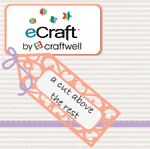


2 comments:
Thank you Denise! You are an Angel. I had just posted a very frustrated request for help on the Ecraft Yahoo Group website when I popped in there to see if I could figure out how to upload a picture to go with the post. That's when I read your post about your latest videos! Thank the Lord. Those are just what I needed. You are a blessing to us who get so frustrated after cutting and cutting with not one successful result but have no idea what exactly we need to adjust. But thanks to these videos, I changed the stabilizing page to a heavier weight paper and turned down the pressure. I tested it and the first one again bent down the top of he "P" in the design (from the Jan Allison card) "Princess". I went back and set the density and tab settings to 1 and tried again! Voila! It worked. I was able to cut "Princess" and "Oh So Cute" and "Angel" with no tearing and no bending of the words.
I thank you for all the time you spend doing the videos for the rest of us. Without you and others like you, the manufacturers would be swampped with frustrated users! However, everytime I have tried something and it didn't work, I returned to the computer and have been able to locate a tip or technique that has solved my problem! Thanks you again!
Ok, my last item is a question. How do you insure that imported SVG's that need resizing and have multiple color layers are resized correctly to fit with no "lock" on the aspect? Do you add a "circle" to each one and then make sure that they are exactly the same after resizing? Do you have a video showing us how you do this? If so, please redirect. I have several cute SVG's that I would like to cut, that have multiple color layers and am just not sure how to insure the resizing is accurate.
Teresa in Missouri
Dear Denise
I just wanted to say a massive thankyou for the time you have given to producing your e craft videos.
Until today my e craft was about to become an expensive door stop but having spent hours trawling thro the 'MTC' forums I found your link!
My card is no longer tearing.scrunching or doing anything more than cutting beautifully!
Thank you once again I shall be recomending your blog to everyone here in the United Kingdom who I know have had similar issues.
However I'm afraid my poor old Silhoette will not be thanking you as it is already looking very neglected.
Barbara in The South of the UK
Post a Comment