Everyday more and more people are getting their eCrafts and I have been answering questions as best as I can over on the eCraft_Crafters Yahoo Group, but I decided that I would answer a lot of beginner's questions here in one place so that I am not answering the same questions over and over again.
DO THIS FIRST WHEN YOU GET YOUR MACHINE!
When you first get the machine, I highly recommend using the machine with the enclosed SD card before starting using the software. By doing this, you get familiar with how the machine works. When you get familiar with it, then you can play around with the software. Also, this will eliminate a lot of factors so that if you are having problems, you can determine if the problems you are having are related to the machine.
PAPER TEARING
One of the most common things that people are running into is that their paper is tearing. If you are having this problem, there are two things that you can do. The first is your pressure setting. Most cardstock will cut at a pressure setting anywhere from 6-8, while thinner papers use a pressure of 3-5. If you are using a thinner paper, use the cardstock stabilizer. You can see an example on using this in the video that I did on cutting vellum, located HERE. Keep in mind that pressure settings can go up or down in 1/2 step intervals, so if a setting of 6 is not cutting all the way through and a setting of 7 is tearing the paper, try using a setting of 6-1/2. Another thing that is very common has to do with the blade that came installed in the machine. For some reason, these blades have commonly been damaged during the shipping process, so try changing out that blade. Another thing that I have found that can cause these problems is paper debris on the blade itself, or in the blade safety cap. Inspect these areas and clean out any debris and try again. For the blade safety cap, I used a can a pressurized air and gave it a little squirt to clean it out. Just make sure you have a good grip on it, or it will go flying! Another thing that Tom Meeks over at Create & Cut discovered is that the grain of the paper plays a role in how well it will cut. To find the grain in your paper, fold a small piece of it in half. If you get a clean fold, you have folded with the grain of the paper. If you have a jagged fold, or see the top layers of the paper have torn, you have folded against the grain of the paper. When you load the paper into the machine, you want the grain to go into the machine. It should NOT be parallel to the cutting plate. In some papers that I have tested, this has been crucial to how well that paper will cut.
PAPER MOVING AROUND
There have been some reports of the paper moving around while it is cutting. One thing that you want to do is make sure that you are loading the paper correctly. In manual mode, you want to load the paper all the way into the machine so that the bulk of your paper is located in the tray and the edge that is closest to you is lined up with the blade. The rollers are located directly behind the blade, and the paper needs to be in the rollers in order for the machine to work. If you are doing this, and using a thinner paper, you will need to use a cardstock stabilizer. If you are still having problems, then I recommend that you contact Craftwell because there have been a few machines where the rollers weren't tight enough to properly grip the paper and your machine may be one of those. Craftwell has been really great about replacing defective machines, so no need to worry about being without a machine for a long time. Most people that I know of, have gotten their replacement within a week.
CAN'T FIND THE RIGHT SETTINGS
There are two types of setting to be concerned with. Tabs are the setting that put the microtabs in the image so that the image will remain in place in the piece of paper until you remove it. The second is pressure. The pressure determines how deep the machine needs to push the blade in order to cut through that piece of paper.
1. TABS - In my experience, I only use two different settings, and I have not really found that these affect the quality of the cut. The main setting that I use is Tab Density of 1, Tab Width of 1. Tab density indicates how often the tabs are occurring, and the tab width indicates how big these tabs are. I use the 1-1 setting for almost any paper that I am cutting without a cardstock stabilzer. The exception to this is when I cut extremely thick materials like chipboard, Grungepaper, or thick glitter paper like American Crafts. For these thicker materials, I use a setting of 0. The reason for this is that these materials are so sturdy that they are not likely to move out of place and therefore I don't use them. On these thicker materials, the tabs are more obvious and so if you can cut without them, you might as well. On the flip side of this, when I cut thinner papers, like copy paper or vellum, I use a cardstock stabilizer and a setting of 0. Because the cardstock stabilizer is there, the cut is highly unlikely to get caught up in the rollers and fall into the machine.
2. PRESSURE - I have found that thinner papers typically use a pressure setting of 3-5 and cardstocks use a setting of 6-8. HERE is where you can find the eCraft Settings Chart that I started to see how certain papers have cut. When you get to really thick papers, chipboards, glitter papers, Grungepaper, etc., one method that you can do is remove the blade safety cap. When you do this, your pressure is dramatically increased. For example, I use a lot of Papertrey Ink cardstock, which I can get a decent cut with basic shapes on a pressure setting of 8 with the blade safety cap on. When doing more complicated images, I need to remove the blade safety cap, and reduce the pressure setting down to 3, and then I get beautiful cuts.
If you don't see your paper on the eCraft Settings Chart, find a paper on there that is similar to the weight and texture of the one that you are using. Then use those settings as a starting point and adjust up or down as needed.
THE SOFTWARE
The software (as is as of this post) is filled with problems. I will go over the most common issues people have had here. You should be aware that Craftwell is expected to issue an update to the software by November 12th. My understanding is that the update will FIX ALL KNOWN ISSUES, which is great news. Most likely though, there will not be any new features added to the software with this update. Once the update is here, I will be posting information based on the update including a few videos. IF there aren't any bugs in the update, we can then ask Craftwell for some new features to be added to it. I know that I already have a long list of what I would like to see, and I am sure that other eCraft owners do too!
INSTALLING THE SOFTWARE
Don't ask me why, because I really don't understand it, but Craftwell released the software in a downloadable RAR file. What is a RAR file? Well it is a type of ZIP file, but the problem with this format is that Windows doesn't recognize it. Therefore you will need to download a program like WinZip to extract the files before you can install them. There are several programs out there that will do this, but it is just one more step and I hope that Craftwell does not use this format in the future updates. Once the software has been installed, you may need to manually install the driver. When I installed the software, the driver did not install correctly, but Windows 7 managed to find it for me and asked if I wanted to install it. HERE is a link to the driver in case Windows cannot find it for you. Also HERE is a very informative post from Tom at Create and Cut about the driver that will help you determine if the driver is correctly installed.
EVERYTHING LOADED CORRECTLY?
Here is another tricky thing that I really hope gets corrected in the next update! I am going to try to explain this as simply as I can. The software and the driver mentioned about are installed on your computer, but in order for them to work correctly they have to be able to communicate to the firmware that is installed on the eCraft machine. Most cutting software out there, look for this communication when the user tells the software to cut. Say for example, you forgot to plug in the USB cord to your cutting machine, the software would then give you a warning that it cannot cut. The eCraft software operates differently. The software looks for this communication with the firmware on the eCraft when you launch or open the software, not when you go to cut it. It does not then look for it again when you ask it to cut. What this all means is that you have to load things in a certain way in order for the software and the firmware to talk, otherwise you will have cutting problems. Follow these steps...
1. With the software closed, plug in the USB cord to the computer and the eCraft
2. Turn on the eCraft (the firmware will not be recognized if the machine is off)
3. Open the software
4. Go to the Virtual Cutting Grid menu, then Settings, then Com Ports. You should see a Com Port listed there with a check mark next to it. This means you are good to go! If you do not see this, chances are there are issues with the driver on your computer. Go through the information listed in the Installing the Software section on this post.
SVG Files
Most SVG files will cut fine on the eCraft, but there are some problems. For some reason, some SVG files will cause what I call "stuttering and dying". You will know what this means when you experience it, but basically it is when at some point during the cutting process, the blade trolley will stop in one spot, and will stutter and make some horrible sounds. When this happens, there is only one thing that I know of that can fix the problem. That is to make your SVG a little larger. For some reason, this will change how it cuts, so it is worth a shot, but there are no guarantees that that will fix it either. This is definitely something that should be fixed in the next update. Another common issue is that the machine will cut extra random circles that don't show up on the Virtual Cutting Grid.
TRUE TYPE FONTS
The issues with these are very similar to the ones found with the SVG files. Look in that section for some help.
eCRAFT SD CARD IMAGES (using the software)
There are issues reported with these images as well. This is something that should definitely be fixed in the next update, and I would also expect that all the SD cards will be added instead of just the Fundamentals 1 card. IMHO, save yourself some aggravation and just cut these images from the SD cards without the software at least until the update.
OTHER SOFTWARE ISSUES
There are other issues that have been reported, and I am not going to get into all of them now. We are (hopefully) only 10 days away from the update, and Craftwell has said that the update will FIX ALL KNOWN ISSUES. Once we have the update in place, if there are still lingering issues, I will address them at that time. If you are having an issue that is not listed above, you are more than welcome to e-mail me at Denise@PurplePaperParadise.com and I will help you if I can.
PLACES FOR HELP
Everyone is welcome to e-mail me at Denise@PurplePaperParadise.com but I thought I should mention some other sources of help.
eCraft Settings Chart
eCraft Videos (mine and few others that I found informative)
Create & Cut Blog - Tom Meeks is a welcome addition to our community. He has a very analytical way of looking at things, and he has made quite a few discoveries that I know I wouldn't have been able to come up with.
eCraft_Crafters Yahoo Group - great bunch of people here and people are quick to answer and to offer help!
Subscribe to:
Post Comments (Atom)





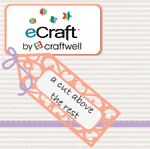


6 comments:
Hi Denise,
I'm so happy to have found your blog, I'm hopeful it will be helpful to me. I've had my eCraft for 2 months and have not had even 1 successful cut. I asked my computer guru hubby to go through the manual and practice with the machine last weekend. He too had little luck. I am so frustrated with my eCraft I'm nearly ready to throw it out a window. I was under the impression that it was pretty much self adjusting when I first learned about it. Apparently, that isn't the case.
Anyway, I want to thank you for you and your blog. My fingers are crossed that it will help.
Michelle in Southern California!
Hi Michelle,
Follow the instructions that I have in this post, and if you have trouble, you can e-mail me and I will walk you through it. The original design of the eCraft was to have automatic pressure, but crafters asked that to be changed because we would not be able to kiss cut vinyl, so that is why the design was changed and one of the reasons for the release delay. Stick with it, because it really is a great machine and is unlike any die cutter on the market. You won't be sorry!
So happy that I came across this! I just received my ecraft and Monday and finally sat down to figure it out! I tried, unsuccessfully, to cut several different images that were on the sd card that came with the machine. I tried about 8 or 9 times and was about to give up. My paper was ripping and I changed the setting several times. I decided to turn to google! This has been so incredibly helpful! I had taken the card stock stabilizer off. Hence the problem! Can't wait to read more about what you have to say!!
Thanks again!
Cristen in Georgia
Hi Denise,
I'm looking at purchasing the ecraft and as I have never had a die cutting machine before, I was hoping for a little help. I have done so much research, and being from Melbourne this one fits my budget, I've found an online stockist that won't charge me $110 delivery!
I'm more interested in using this for fabric to begin with. I'll probably progress to the crafty/paper stages later.
I'm all for any tips/reviews as to what people have thought about this machine regarding fabric & cutting etc. The ongoing costs seem to be very reasonable, eg blades etc. Can you give me some insight into this? Or recommendations.
Thanks Kelly.
hi denise,
i have just received my ecraft machine, i want to cut on template i have onto a4 card, the grid on the software is set to 12" x 12", i cannot see anywhere a setting to change the software to an a4 grid, therfor when i sent the image to be cut, it cuts off the paper and the cut on the paper looks nothing like the template i am trying to cut, please can you help me, i'm sooooooo frustrated :(
thank you
emma.
Hey Denise!
From scouring the internet I've ended up at your page, and from I can see you may be the utmost authority on the eCraft. I am a former graphic designer and I'm used to cutting vinyl, etc on a 42" Roland cutter (yes, having access to that at my last employment was AWESOME! :) ) I design all my own SVGs in Illustrator and then import them into Make the Cut with the eCraft plugin. I've got all of that figured out, but what I'm struggling with the MOST is just getting the eCraft to feed in a letter size piece of cardstock with out it shifting the paper cock-eyed. I've tried it from the front and from the back using the tray. I've checked all my pressure, orientation, etc settings and I'm following all that have been suggested. Any help on this supposed simple function would be greatly appreciated! I've been at this for hours and am quickly becoming bald from pulling chunks of my hair out LOL ;P If emailing is simpler, please feel free to contact me at shelliescrafts@gmail.com. THANKS SO MUCH IN ADVANCE!
- Shellie
Post a Comment